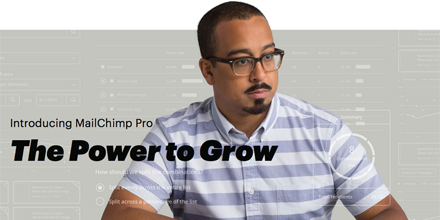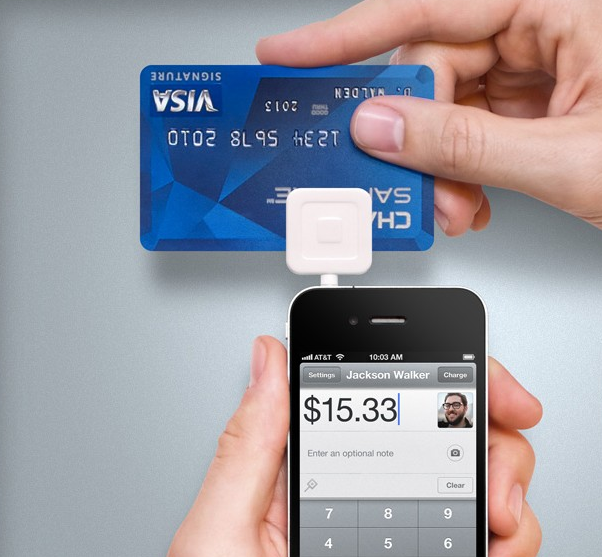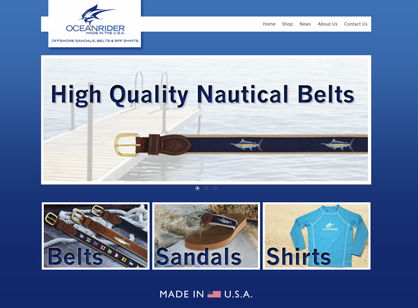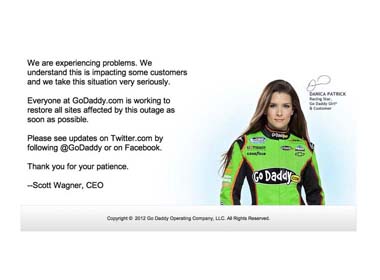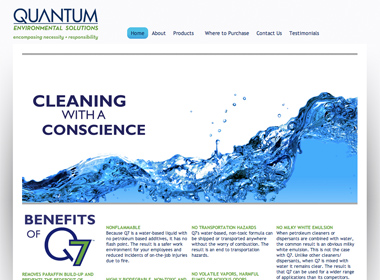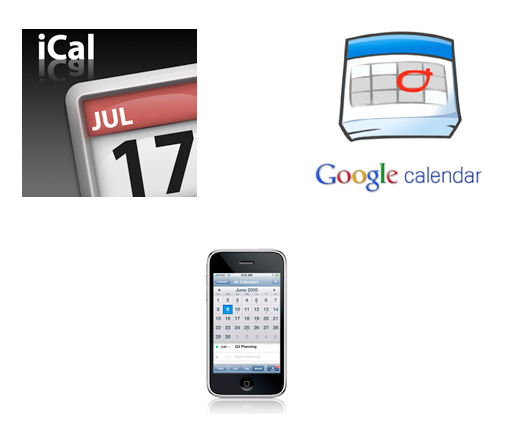MailChimp Introduces MailChimp Pro
Grow your business and optimize your email marketing for only $199 a month. Improve your performance with powerful analytics tools built for growing companies.
Features
- Send your best email
- Discover customer insights
- Track delivery in real time
- Minimize sender’s remorse
- Take control of delivery
- Get fast, expert help
For more info and to watch the video: See MailChimp’s website
Square and Bigcommerce now Supported
We really like that BigCommerce now supports Square. When building a new online store, retailers shouldn’t have to start out paying a monthly merchant account/payment gateway fee. They should be able to use an account with no monthly fee. Previously, the only two options were a PayPal Website Payments Standard Account or a Stripe Account. Both of those accounts may have required several business days for activation and approval. The registration and approval process with Square is very efficient. In addition, if you already have a Square account, you are ready to go with Bigcommerce. We tested it today and it works!
At Ogawa Design Agency, we really like BigCommerce Platform for setting up your online stores. It has a number of built-in integrations such as MailChimp, Google Analytics/AdWords Tracking and now Square.
Reference
Bigcommerce and Square Collaborate to Offer Merchants Everything They Need to Sell Both Online and Offline (02-25-2015)
Real Estate
Ogawa Design Agency created a logo, graphics and custom images for a Miami Real Estate agent.
An E-Commerce Store
Ogawa Design Agency created a new e-commerce store for Ocean Rider Manufacturing using an industry leading BigCommerce Platform for selling their Sun Protective Shirts, Handmade Leather Sandals and Belts. This is a cloud-based store with an impressive set of tools that allow small businesses to provide their users with the same shopping experience as Amazon.com. These stores can be setup very quickly at minimal monthly costs.
GoDaddy.com Sept 10, 2012 Outage – Were you affected?
On September 10, 2012 at 1:25 pm ET, the GoDaddy, the world’s largest Domain Registrar’s DNS (Domain Name Servers) were compromised. GoDaddy.com. AT 5:43 pm ET, GoDaddy began to restore services to their customers. Here is how to tell if your website or mail was affected.
- Website – If your website is hosted by GoDaddy, on September 10, 2012 between 1:25 pm and 5:43 pm, users or customers would not have been able to access your website.
- GoDaddy Hosted Email – If your email is hosted by GoDadddy, you would not receive email during this time. Any mail sent to you after 1:25 pm may have been returned, but was most likely delivered after the GoDaddy Mail Services were restored after 5:43 p.m.
- Google or Other Email – If you website or DNS is hosted by GoDaddy, your mail would also have been affected since the GoDaddy DNS Servers route the Email to the Third Party Email Hosting Services.
- General Email – Even if you do not use GoDaddy, if you sent an email to anyone during this period and it was returned, you should re-send it.
Here is the official message posted on the GoDaddy.com website:
At 10:25 am PT, GoDaddy.com and associated customer services experienced intermittent outages. Services began to be restored for the bulk of affected customers at 2:43 pm PT. At no time was any sensitive customer information, such as credit card data, passwords or names and addresses, compromised. We will provide an additional update within the next 24 hours. We want to thank our customers for their patience and support.
Ogawa Design Agency does not use GoDaddy.com for Hosting or Email so most of our clients were not affected by this outage. That said, many of our clients use GoDaddy.com as their Domain Registrar and were not affected by this change since they do use the GoDaddy DNS Servers. If you have any questions, please call us at 786-220-1295.
Mediation Firm Website
Ogawa Design Agency created a new modern logo, graphics, and custom images for Miami Mediation firm, Center for Conflict Resolution. We created a custom design using the latest open source development platform.
Miami Web Design Agency – A WordPress Website
Using the popular WordPress Platform that has over 71 Million sites hosted with it, Ogawa Design Agency created a new website for this Fort Lauderdale, Florida Industrial Products Supplier. As a Full Service Digital Agency, the website graphics and other print material were created for them. The Website includes a widely adopted and used layout and design that minimizes browser issues. An industry leading contact form was added for lead generation.
Miami Ecommerce Stores E-Commerce Web Design
Using BigCommerce for Your Online Store
As E-commerce Web Designers, we have worked with many of the e-commerce software platforms and their third party developed software-based shopping carts that use time intensive development resources to update and maintain. We we decided to look at the new emerging Ecommerce Software AS A Service (SaaS) or Cloud-based Computing e-Commerce Platforms. Many of our clients have been familiar with services like SalesForce.com that was the first SaaS App. These services run in your web browser and the software is accessed via the Internet and maintained by the Software Vendor.
One of the vendors we selected was BigCommere.com that has offices in Austin, Texas and Australia. We selected them because of their Enterprise Features which means the online store customer’s experience is very similar to buying at Amazon.com. BigCommerce provides excellent service and support for setting up your credit card merchant, shipping, tax codes and other mandatory online shopping features. Their store design templates are very good which enabled our clients to be up and running very quickly, sometimes in less than one week. And finally, their online marketing features including SEO (Google indexes your store quickly), newsletters and eBay integration is unmatched in the e-commerce industry.
If you are interested in launching a new Online Store for your business or migrating your existing store, call Ogawa Design Agency at 786-220-1295. We’re located in Miami, Florida in the Brickell area.
Google Calendar, Apple iCal, iPhone Calendar Sync
Do you need to Synchronize or Sync your iPhone Calendar?
Many of our clients have asked us about synchronizing their calendar with their iPhone. We really like Google Calendar, Apple iCal (the native Calendar on Macs) and the iPhone Calendar. Also, being in Miami, many of our clients are Miami Heat fans and want to add their team’s NBA schedule to their calendar. Here are instructions for synchronizing these calendars. When using these instructions, the user is able to add, modify and delete events on all three calendars.
Google Calendar Sync and Apple iCal Sync
1. To set up CalDAV support for Google Calendar in Apple’s iCal, follow these steps:
- Open Apple iCal, go to Preferences and then the Accounts tab.
- Click on the + button to add an account.
- In the box that pops up, enter a description for the account and your Google Account username and password.
- Under Server Options, add the following URL: https://www.google.com/calendar/dav/YOUREMAIL@DOMAIN.COM/user
- Replace ‘YOUREMAIL@DOMAIN.COM’ with the email address that you use to log in to Calendar. Make sure to include the ‘@domain.com’ portion (which is @gmail.com for Gmail users) in this section.
- DO NOT substitute your username for ‘user’ at the end of the URL.
- Leave the Use Kerberos v5 for authentication option unchecked.
- Click Add.
- Under the Delegation tab, select the calendars you’d like to add to iCal by checking the boxes next to them. You may need to hit refresh to get the latest list of calendars.
- Add your email address to your Address Book card by selecting Add Email. You’ll be prompted to add your email address only if your address is not already in your Address Book.
Source: http://support.google.com/calendar/bin/answer.py?hl=en&answer=99358#ical
Google Calendar and iPhone Sync
1. Open the Settings application on your device’s home screen.
2. Open Mail, Contacts, Calendars.
3. Press Add Account….
4. Select Microsoft Exchange. iOS 4.0+ allows multiple Exchange accounts.
5. In the Email field, enter your full Google Account email address. If you use an @googlemail.com address, you may see an “Unable to verify certificate” warning when you proceed to the next step.
6. Leave the Domain field blank.
7. Enter your full Google Account email address as the Username.
8. Enter your Google Account password as the Password. (If you are a 2-step verification user, please use an application-specific password instead.)
9. Tap Next at the top of your screen.
9a. Choose Cancel if the Unable to Verify Certificate dialog appears.
10. When the new Server field appears, enter m.google.com
11. Press Next at the top of your screen again.
Enabling the iPhone Calendar Sync – Use Your Browser
12. Choosing which calendars to sync – Google Sync can sync up to 25 Google Calendars with the Calendar app on your iOS device (your iPhone, iPad, or iPod touch).
a) To select which calendars to sync to your Apple device, follow these steps:
- Open the Safari browser on your device and go to http://m.google.com
Sign in with your account and select your device from the list of devices you’ve set up for Google Sync.
Bookmark this page so you can return to it easily.
b) If you use Google Apps, follow these steps:
- Open the Safari browser on your phone and go to http://m.google.com
- Click on Google Apps user? at the bottom of the screen.
- Enter your domain name (e.g., YourDomain.com).
- Click the Sync icon in your domain area (this section has a green background).
- Sign in if required.
- Select your device to configure Calendars.
13. Go to your iPhone Calendar and check to see if your Google Calendar events are displayed.
Source: http://support.google.com/mobile/bin/answer.py?hl=en&topic=14252&answer=138740
Calendar – Importing an iCal or .CSV file
14. In our case, our clients wanted to import their team’s schedule from the NBA.com team site. You can import the file the NBA Schedule into either a Google Calendar or your Apple iCal calendar.
a) Google Calendar – Import events from iCal or CSV files
To import events from iCalendar or CSV files, just follow these steps:
- Download the iCal file (NBA Miami Heat Website>
- Click the down-arrow next to Other calendars
- Select Import calendar
- Click Choose file and find the file that contains your events, then click Open.
- Select the Google Calendar where you’d like to import events, then click Import.
Source: http://support.google.com/calendar/bin/answer.py?hl=en&answer=37118
b) Apple iCal – Import iCal file to Apple iCal
- Download the iCal file (NBA Miami Heat Website>
- From the Apple iCal Menu, selecdt File, Import, Import. Select the iCal file.
Source: http://www.nba.com/heat/schedule/import_heat_schedule.html
Other Notes
15) Transfer Calendar Items between Microsoft Outlook 2007 and Google Calendar
16) Microsoft Outlook, Google Calendar Synchronization
http://support.google.com/calendar/bin/answer.py?hl=en&answer=98563