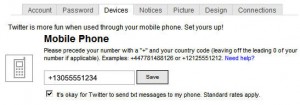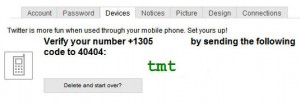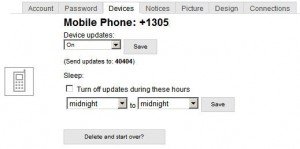I have an iPhone with a Twitter client so I never felt there was a reason to enable the SMS messages from Twitter. However, I recently enabled the SMS service to see if I could configure it to receive direct messages only and was surprised when it worked perfectly, even for users that don’t have unlimited SMS service phone contracts. When I enabled the service, my phone didn’t start continuously shaking from the flood of SMS messages from the Twitter members I am following. You can opt-in to any Twitter user you would like to receive SMS updates using the Twitter SMS command On username. So here are the instructions I used to setup my Twitter SMS service and the Twitter SMS commands you need to know.
1. From your Twitter Account, Click Settings, Devices. Enter your Mobile Phone Number and select the checkbox for Twitter to Send Text Messages to your phone.
2. Twitter will send you a verfication code. Using your phone, send a text message to 40404 (United States) with that code. You will receive a SMS message back from Twitter that your device and sms alerts are enabled.
3. You should use the Twitter SMS command “ON” to enable your phone notifications texting it to 40404. Your Phone is now enabled to receive Direct Twitter messages only. To test this, have a friend send you a direct Twitter message. Here are other useful commands:
- ON
- OFF
- STOP, QUIT
- ON username
- OFF username
- FOLLOW username
- LEAVE username
4. Here are commands for sending a message and other commands.
- @username +message
- D username +message
- WHOIS username
- GET username
- NUDGE username
- FAV username
- STATS
- INVITE phonenumber
A link to all the Twitter site listing these command is at: http://help.twitter.com/portal
5. Finally, Twitter has a Device Setting that allows you to turn on and off your updates via the web and to stop them at night.